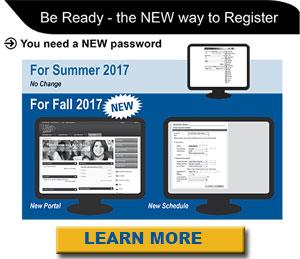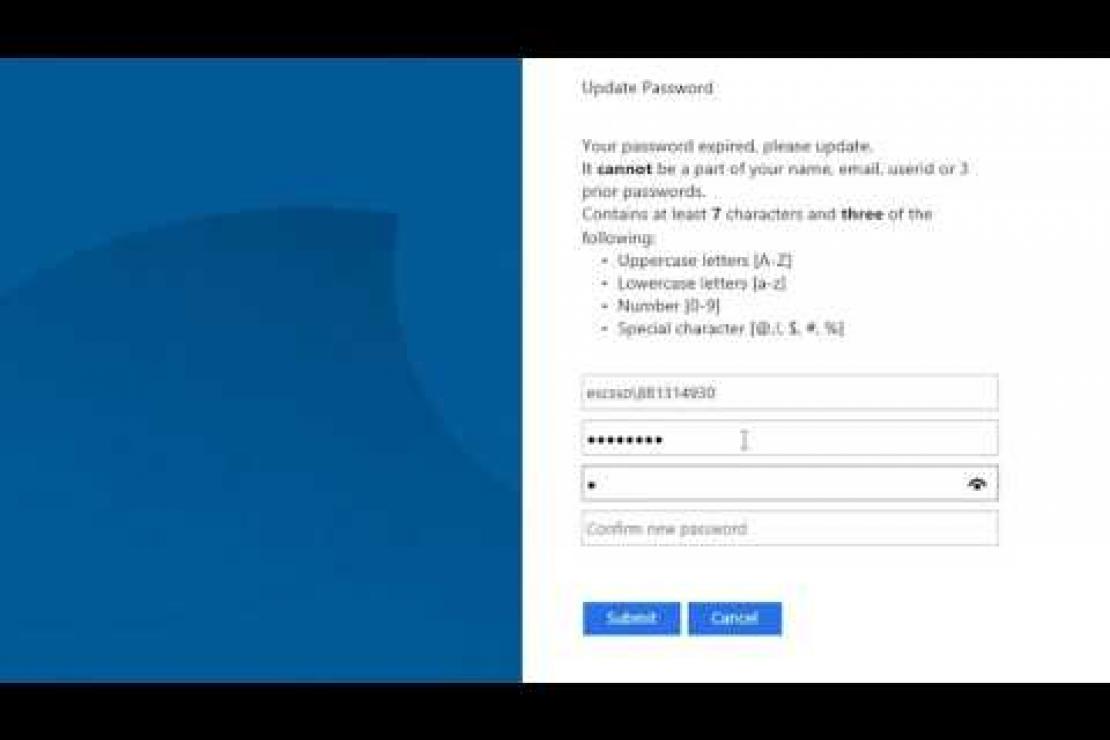New LACCD SIS Portal & Student Email
On November 7, 2016, the Los Angeles Community College District (LACCD) launched a new central LACCD Student Information System (SIS) Portal.
Every student at any of the nine campuses in the District will be able to log into all LACCD student systems, including the Office 365 email and OneDrive, using a single sign-on.
Among the many advantages to our new portal is enhanced security for student records.
To begin this process, each student must update his/her email password to gain access to the systems which includes the email system and OneDrive account.
How to Log into the LACCD SIS Portal
New Students:
- If you are a new student, go to the new SIS Portal at: https://mycollege.laccd.edu.
- Enter your Student ID in the “Student ID or User ID” textbox, and your Student Default Password in the "Password" textbox.
- Your Student Default Password will consist of:
- 88@+ the first character of your last name (capitalized ) + the month and day of your birthdate (MMDD)
- (For Example, Jane Doe, who was born on July the 4th, her default password would be: 88@D0704)
Continuing Students:
- If you are a current student, go to the SIS Portal, login and select your district email address.
- You will need to update your Office 365 email password in order to gain access to the new SIS Portal and Office 365 Email. See below on updating your password.
EMAIL: How to Update Your Password
As of November 7, 2016, the way you log into your Office 365 email has changed. You will be asked to update your Office 365 email password when you log in for the first time after November 7.
Please watch this video to learn how to update your email password:
- Go to the LACCD SIS Portal and enter your Student ID in the “Student ID or User ID” textbox.
- You will be asked to update your password the first time your login. Enter your old password and new passwords in their respective textboxes.
- New password must contain at least seven alphanumeric characters and contain at least thre of the following:
- A number [0-9]
- An uppercase letter [A-Z]
- An lowercase letter [a-z]
- A special character [@, !, $, #, %]
- When updating your password, your password CANNOT be:
- Part of your name
- Your email
- Your User ID
- Your 3 prior email password
- Make sure to write down your updated password before proceeding.
- After successfully updating your password, you will be redirected to the password registration page.
Having Trouble?
If you're having trouble with resetting your password, here are the common mistakes:
- When you are on the “Update Password” page (the second field that is blank), don't enter your PIN number or current email password. Instead, enter y our default password in the “Blank” field, for example 88@A0101.
- You didn't create a new password according to the following instructions:
- Not be part of your name, user id or 3 prior passwords
- Contain at least 7 characters and three of the following:
- Uppercase letters (A-Z)
- Lowercase letters (a-z)
- Number (0-9)
- Special character (@!$*)
- You created a new password but forgot the password because you failed to write it down or memorize it.
- Remember to write down your default password and new password on a piece of paper before attempting to change your password online.